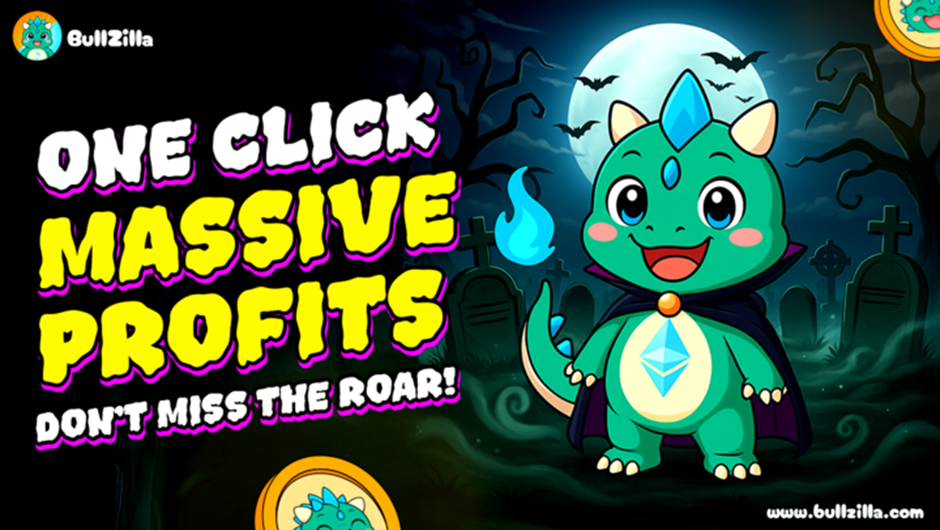How to Understand Any Codebase in 5 Minutes Using an AI Coding Assistant
You just cloned a repo. It’s 15,000 lines of code, there’s no documentation, and the README was last updated three years ago. Where do you even start?
That’s a situation almost every developer has faced — whether you’re joining a new team or diving into an open-source project for the first time. Understanding how a codebase works can take hours, sometimes days, before you feel confident making changes.
But with the rise of AI coding assistants, that process is getting a lot easier. Tools powered by large language models can now read your codebase, understand how it’s structured, and even summarize what each folder or file is for. What used to be a slow, manual process can now take just a few minutes.
In this walkthrough, I’ll show you how to do it using Kilocode inside VS Code, specifically leveraging its feature called Memory Bank. You can use the same concept with other assistants that offer project memory or context features like Cline, Roo Code or Claude Code.
Step-by-Step: Understanding a Codebase with Kilocode \n
-
Clone the Repository
Start by cloning the repository you want to analyze:
git clone https://github.com/your-project.git
This could be a company project, an open-source repo, or even one of your old codebases that you want to revisit.
\
-
Install Kilocode in VS Code
If you haven't used Kilocode before, install it from the marketplace in VS Code (if you're using VS Code).
If you're not using VS Code, then please check other installation guide here: Kilocode Installation Guide
Once it's set up, open your cloned project in VS Code.
The guides below can be found here as well: Setting up Memory Bank
\
-
Set Up the Memory Bank
The Memory Bank is what allows Kilocode to “remember” and understand your project context.
In your project directory, create:
.kilocode/rules/memory-bank/
Inside that folder, add a new file named brief.md and write a short, high-level overview of the project: what it does and why it exists.
Next, create another file called:
.kilocode/rules/memory-bank-instructions.md
and paste the content from this document. This helps guide Kilocode’s analysis process.
\
-
Initialize the Memory Bank
Now let’s get Kilocode to analyze the project:
-
Switch Kilocode to Architect mode.
-
Make sure you’re using a high-quality model (avoid lightweight ones).
-
Ask Kilocode to “initialize memory bank.”
-
Wait while it analyzes your entire codebase and builds the documentation.
-
Review the generated files to ensure the descriptions make sense. Edit or refine them as needed.
For reference, here’s the full guide: Getting started with memory bank
\
-
Review the Generated Docs
Once the analysis is complete, Kilocode will create several Markdown files describing your project. These include:
-
product.md— Explains why the project exists, the problems it solves, and the intended user experience. -
context.md— Tracks current work, recent changes, and next steps for development. -
architecture.md— Maps out the system architecture, design patterns, and key component relationships. -
tech.md— Lists frameworks, dependencies, environment setup, and tool configurations.These files effectively serve as auto-generated documentation — giving you a complete picture of the project’s structure and purpose in minutes.
Focus especially on
architecture.mdandtech.md, since they provide the clearest view of how the system works and what technologies it relies on.
\
Results Example
I used Nextcloud Deck as an example project for this tutorial.
You can check the GitHub repository here: https://github.com/nextcloud/deck
\ What you’re seeing above are examples of the Memory Bank files generated by Kilocode, including documentation like architecture.md and tech.md.
Each file provides structured insights into the codebase and together; these files give you a clear overview of the project, the kind of understanding that would normally take hours to piece together manually.
Instead of scrolling through endless directories or guessing at folder names, you instantly see how the codebase is organized and what each part does.
In just a few minutes, you’ve gone from staring at an unfamiliar repo to understanding its logic, structure, and purpose; without digging through every file by hand.
What used to take hours of manual exploration; tracing dependencies, scanning files, and guessing architecture, can now be done in minutes with AI assistance. Tools like Kilocode don’t just summarize code; they transform how we onboard, document, and collaborate on software projects.
By combining structured analysis with natural-language explanations, AI coding assistants let developers spend less time figuring out the codebase and more time improving it. Whether you’re joining a new team, contributing to open source, or auditing an old project, this approach makes understanding large codebases faster, clearer, and far less painful.
Conclusion
The rise of AI (and especially large language models) has opened up countless ways to improve how we code and collaborate. One of the most underrated use cases is accelerating code comprehension — turning a time-consuming onboarding process into a quick, structured overview.
AI coding assistants aren’t here to replace developers, but they can dramatically boost our productivity. By offloading repetitive cognitive tasks like summarizing code or tracing architecture, developers can spend more time doing what matters: designing, building, and solving real problems.
In an era where new AI tools appear every week, it’s worth keeping an open mind and experimenting. You might discover that your next favorite “teammate” is an AI agent that helps you understand codebases faster than ever before.
\
\
\ \
You May Also Like

Why Crypto Feels Dead Just as It’s Finally Succeeded

Exxon and Chevron beat profit forecasts despite weaker oil prices